Guide for Playing Command & Conquer : Tiberian Sun on Mac OS (Codeweavers Crossover 24)
Command & Conquer : Tiberian Sun
Command & Conquer : Tiberian Sun was the sequel to Command & Conquer (Later referred to as Tiberian Dawn) released in 1999 for Windows. The game has had a recent re-release on EA Play, a service on Steam. But the fact that it was meant for Windows, doesn't mean it cannot be played on Mac OS. Today's article is on making that leap from Windows to Mac OS using Codeweavers Crossover™. Crossover is an application which runs Windows Native Applications on Mac OS by emulating a virtual Windows machine in Mac OS. Now, how to get the game running? Let's look at two methods available on Codeweavers Crossover, currently in version 24!
EA Play Method
EA Play is a gaming service provided by Electronic Arts or EA Games within Steam. It involves a subscription at a monthly charge of $5.99 USD at the time of this article. For that Subscription Fee, you gain access to a library of EA Retro Games, of which Tiberian Sun is one of them. I have a full guide to EA Play Games so far, which could include more as more games are tested. So far, Tiberian Sun crashes during startup on EA Play, but this may change after the time of this article's publication. Nevertheless, I have my review of EA Play on Steam using Codeweavers Crossover.
My Look at EA Play
Using EA Games' Free Installer
The Free Installer has been provided by EA Games ever since the celebration of the original Command & Conquer being made Freeware in 2007, and Red Alert being made Freeware in 2008. Tiberian Sun and Firestorm became Freeware in 2010. There is a link to the official free Installer released by EA Games over here and the website should look like this
EA Games Official Free Installer
Now, to Install the working version of Command & Conquer : Tiberian Sun and it's Firestorm Expansion, the setup should be set up as follows. You need to select the downloaded Tiberian Sun installer to use as the installer disc. It will be entitled as "TSInstaller.exe" unless you downloaded the file more than once, in which there will be a number indicating which duplicate of the original you downloaded. You also need to designate the Bottle as Windows XP 32-bit. For reference to how you should set up the Installation, see the screenshot below for reference.
When you have the settings which match those shown in the screenshot, continue with the installation, by clicking the Blue "Install" Button. Now proceed through the installation instructions. Do not uncheck the options as shown unless you have the old Tiberian Sun game discs, as the installation covers all the neccessary data to eliminate the need for any game discs by default. The Installer will then proceed to download and install 1.3 GB of neccessary files to run the complete installation of the game. So have an internet connection when running the Installation of Tiberian Sun.
With the Installation completed, you will initially have some audio issues while playing the game. To get the audio working, install "Direct X For Modern Games" into the Tiberian Sun Bottle.
With all of the above accomplished, you are ready to begin playing Command & Conquer : Tiberian Sun! Enjoy the game! If you want an extra bit of video direction, you can watch the video below as part of the Kaos Tutorials Series!






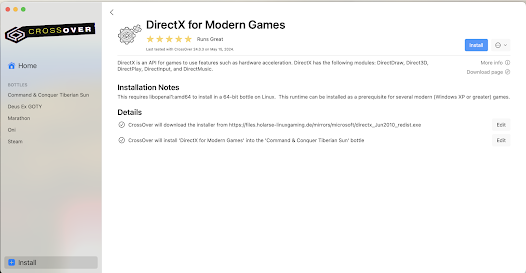

Comments
Post a Comment