Guide for Installing Steam (Crossover 24.0.5)
Guide for Installing Steam
Updated for Crossover 24.0.5
Since it has been 2 years since I last provided a guide for Installing Steam on Mac OS using Codeweavers™ Crossover 22, some elements of the Installation Process have changed. Now we have a new version of Crossover in the form of version 24.0.5, and elements of what you install have change, so it was time for an update in the Installation Process. A video form of this guide is also available on YouTube. So, without much further ado, let's begin.
Install Steam
Thanks to the software, it's pretty easy to do now. Just look up steam in the Install menu and choose it out of the options from the search result. When the installation is finished, you need to register Steam with your email as a new device for the Steam account, take care of this step to be able to open Steam. With Steam Installed, there are a few more steps for added dependencies to install into Steam for the best compatibility results. Now that you have installed Steam, don't open it yet, there are a few more neccessary installations to go.
64-Bit Dependencies
So here, you have the streamlined version of what was previously several installations into the Steam Bottle. This is known as "64-bit Dependencies" and it includes most of the libraries neccessary for running 64-bit Applications in Codeweavers Crossover. Two little screenshots below will show you how to install it. Set the Application to install into Steam and you should be good to go. Visual C++ and Direct X for most Steam Applications are taken care of right here. Be patient, this will be many items being installed in this installation, but this single installation makes for fewer steps in the overall process.
Installing Direct X For Modern Games
And so, the next Installation comes, with installing Direct X and the correct dependencies for visual and audio processing in the games on Steam. Since Steam right now is at least Windows 10 or later, this is another neccessary part of the Installation for Steam and the games on Steam which you will run later. So go into the Install Menu and select, "DirectX For Modern Games, and install that library of dependencies.
Now that DirectX is Installed, let's take the final Three Installations, and get started with Steam! These Installations are a series of dependencies or libraries which may be missed or uninstalled with your Steam Games, they are meant for Windows 10 and above. They are known as DXVK. So there are three DXVK installations, all of which should be installed into Steam, shown below in the screenshot.
After Installing three DXVKs, you are finally ready to activate your Steam on Codeweavers Crossover! As a final note, certain preferences in Steam effect the compatibility of various games within Steam, so let's take a look at The Advanced Settings
1) DXVK This is recommended for more recent games on Steam for Windows 10 and later.
2) ESync This is for more Advanced Graphics and Audio Processing, especially for more recent games
3) MSync This is for more Advanced Graphics and Audio Processing, and is for more recent games including Halo : The Master Chief Collection, Age of Empires II : Definitive Edition, or Age of Empires III : Definitive Edition
4) High Resolution Mode. This is for games with native high resolutions of 1080p or 720p, or if the game is adjustable to these higher resolutions or greater. The Prince of Persia Trilogy is not made for these higher resolutions.
Now that You Have All of these steps completed, take care of registering your version of Steam in Crossover as if you had just installed it on your PC, as Crossover is emulating a PC Running Windows Operating Systems.
With
all of these steps completed, you should have a great time playing Games on Steam on Codeweavers Crossover! In
conclusion, I would like
to invite you to check out the Forums on Codeweavers.
Entries for various apps have forums and Tips for getting the
Applications to work! If you are available to actively test and rate
the compatibility of various Applications on Codeweavers Crossover, you
may want to consider becoming a Bettertester!
As a Bettertester, you regularly test Apps and can be rewarded with
Bettertester Points to buy merchandise or even extended subscriptions to
Crossover, saving money you would need for renewing your subscription!
You can follow additional guides for getting Windows applications running on Mac OS over here on my blog : Radio Kaos.
You can also follow additional instructional video guides on my YouTube
Playlist, Kaos Tutorials. Kaos Tutorials episodes are also available
on the Rumble Channel of the same name.
Work on my Channel and Blog can be supported over on My Tip Jar or My Merch Store on StreamLabs. I also have a Store on TeeSpring. You can make a donation with a suggestion
in the notes and/or subject of the donation over on CashApp. No amount
for this donation with a suggestion is too small or too great! I can
also be followed on Patreon or Locals
for early and exclusive access to certain videos. Now, in conclusion
of this article, "Be safe out there and I will be signing off!"


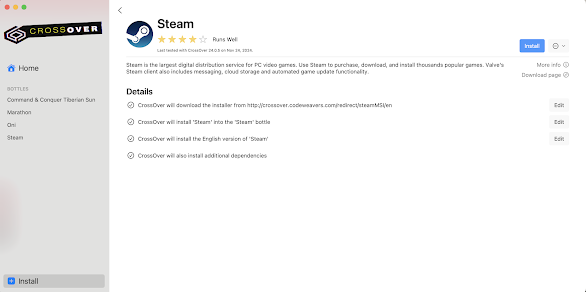







Comments
Post a Comment